New laptop set up details and tricks

Background
It’s funny how unrelated event seem to happen together. Recently I had to rebuild the Ubuntu Linux VM that I use for everyday tasks, so I documented the setup to save time in future.
A couple days later, my trusty Windows10 Dell laptop failed to boot saying the SSD was toast. It’s probably 3-4 yrs old and out of warranty.
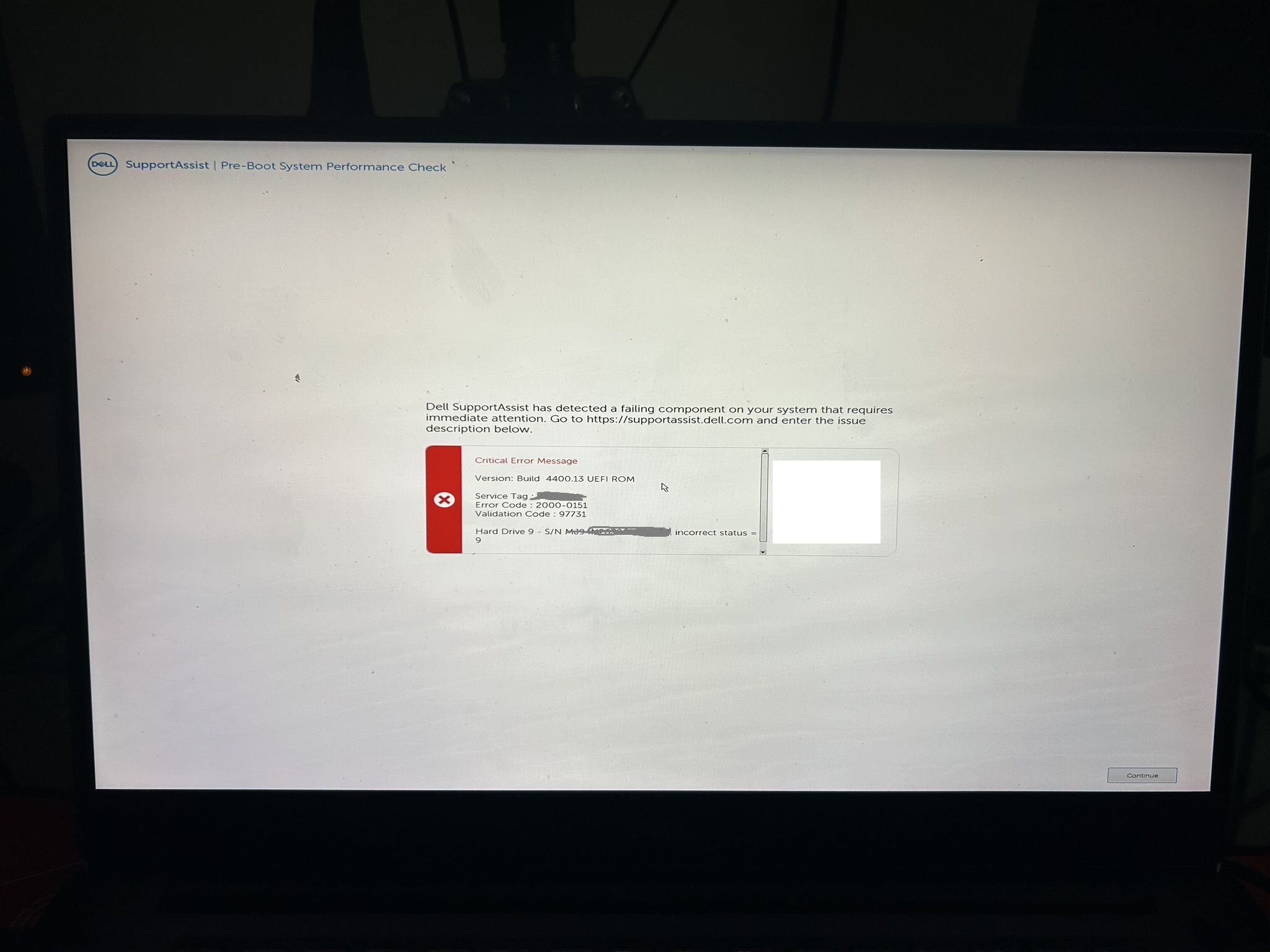
New laptop
Funny story- my laptop died on a Tue. I figured I had until at least Thur or Fri before F5 could express ship me a replacement (F5 is HQ’d in Seattle and I live in Boston). I planned to get some yardwork done while working from my cell phone where possible. I went outside and pressure-washed my deck, outdoor furniture cushions, and anything else I could find in my back yard.


It turns out that a Service Desk employee lives 15 mins from my house and was able to deliver a new laptop, pre-built with the corporate image, right to my front door. I was without a laptop for less than a day. Lucky me…

Best practices I’m documenting for my local workstation
I prefer to use a Windows laptop because it’s the least hassle for the corporate worker like myself. I know most engineers love Mac or Linux workstations. I’ve chosen to pick other battles and am not embarrassed to say that I find Windows easy to use. I was using Windows 10, but this new laptop runs Windows 11. No problem.
I store almost everything in “the cloud” that I can.
- Chrome bookmarks and settings are saved in my Google profile. These carried over to the new machine, of course.
- All of my documents are in OneDrive. This is managed by the enterprise and I’m happy to leave it that way.
- Nothing is saved to my desktop. I hate to see people get muddled by scattered files saved in various local folders or, worse, the desktop where others see the files if they share their monitor in a Zoom call.
- My local Downloads folder acts like a temp directory for me. Most recent files exist there, but I don’t rely on anything persisting there.
A few other tips that I like to follow.
- Often, less is more.
- I don’t use the iPad you see pictured above (it’s there for unrelated reasons in the pic).
- I don’t use a virtual whiteboard to draw diagrams live in front of customers. I find that distracting.
- I have a fancy camera and a basic mic, but no fancy software.
- I like to offload to hardware to keep things simple.
- The ATEM Mini pictured offloads the need to run a driver to connect my camera as a webcam.
- It can do fancy things. I use it simply to switch cameras, nothing else.
- My office is pretty clean. You’ll never see a Zoom background with loose papers or half-finished projects from me. No conversation starters like Lego models or Star Wars posters. That’s just not me, and I’d rather focus my meetings on solving the problems at hand.
- Lastly, I’ll say that I had Ethernet cable run to my office when I moved into the house.
Setting up my new laptop
Any other software or configuration that was local to my old laptop was so minor that re-installation has not been a problem. Still I will document what I’ve done to set up a new Windows 11 laptop, because inevitably I’ll need to remember this in future.
1
2
3
4
5
6
7
8
9
10
11
12
13
- Notepad++
- VS Code
- remote SSH extension from Microsoft
- Pageant
- shortcut to launch this at startup and load a priv key: https://community.sw.siemens.com/s/article/How-to-setup-Pageant-to-run-at-Startup-and-load-your-private-key-automatically
- putty
- puttygen
- load this at startup. I use it all the time.
- Hyper V.
- quick deploy a Ubuntu 22.04 VM and configure it as per previous post.
- WinSCP
- Blackmagic ATEM switcher software
- Elgato keylight software called Control Center
That’s it! A few hours of downtime but now I’m back running, with almost zero learning curve for the new Windows 11 platform.